Micro Focus ZENworks Service Desk is a comprehensive solution, certified for 10 ITIL processes. These capabilities give you the ability to streamline your internal IT support operations, lower support costs, and deliver best-practice service across your organization. Recent releases have seen significant changes to the application’s infrastructure and capabilities. In this article we’ll look at four areas where ZSD has evolved:
1. Adoption of the Micro Focus Common Appliance Framework (CAF)
2. PostgresSQL migration utility
3. Creating custom reports with ZENworks Reporting Server
4. Introducing Progressive Web Apps
The Common Appliance Framework
ZENworks Service Desk from version 7.5 and higher is now delivered as a virtual appliance based on the Micro Focus Common Appliance Framework (CAF), with which you can now quickly and easily deploy updates and upgrades to your ZENworks Service Desk system without jumping through the hoops of a stand-alone installation. This allows you to focus on delivering value to your business and your end-users and worry less about building, maintaining and upgrading the system. The same appliance framework is used by ZENworks, Filr, iPrint and more.
With this innovation, your new installation and upgrade process are entirely hassle-free unlike a stand-alone installation. The virtual appliance not only makes your life easy by providing web interface driven configuration management and interactive migration option, you can also easily apply security fixes through online update automatically based upon your pre-defined schedule.
On the platform front, like ZENworks, Service Desk uses the same appliance, built on top of the SUSE Linux Enterprise Server OS platform, in fact it takes “Just enough OS” (a minimal version of OS) to keep it lean and bloat-free. All the required software and tools are added as an add-on to the base OS to build a ZENworks Service Desk appliance that has just what you need, and nothing else.
Because it’s based on CAF, the Service Desk Appliance offers the following key benefits:
-
Easily manageable network configuration compared to YaST
-
Option to setup recurring schedule for automatic updates
-
Pre-defined Digital Certificate is available along with the installation. A new certificate can be created or an existing certificate can be imported easily through appliance interface unlike the lengthy process followed earlier with manual steps
-
Option to expand storage capacity or adding new storage extension
-
Option to change passwords for the appliance users through web-console
-
Terminal access and file explorer from the browser based management tool
-
Single point access for all the important logs
-
Option to change password for embedded Service Desk database
-
Both product updates and OS patch updates are seen/alerted as and when available
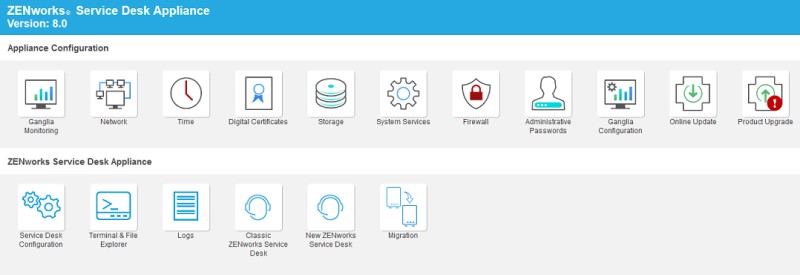
Remember, when deploying the ZENworks Service Desk Appliance, the required initialization happens on the first boot of the appliance. After the boot, ZENworks Service Desk comes up and running, configured with internal PostgreSQL database. The downloadable formats for the appliance are:
.ova - VMware
.xen - SUSE Xen Server
.xva - Citrix XenServer
.vhd - Microsoft Hyper-V
You just need to add an extra hard disk to store data and follow the on-screen instructions to complete the installation.
There are two mechanisms to go from one version to a higher version i.e. Update and Upgrade. Each option has a separate icon tile on the appliance console.
Update: An Update can either be performed manually or it can be automated with a recurring schedule (daily, weekly, monthly). Normally, the update method is used for any kind of small patch releases such as bug fixes, security fixes, and minor enhancements.
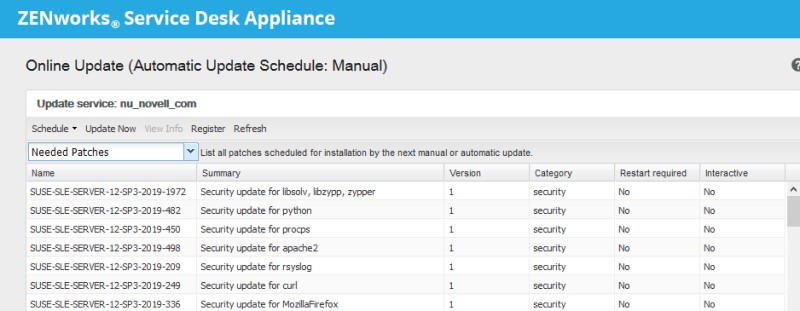
Upgrade: The ZENworks Service Desk upgrade can be done through two options i.e. online and offline. An online Upgrade is manual. Typically, this method is used for Major and Minor releases. With this method, you have to accept the EULA before your upgrade takes place. During upgrade, the appliance is switched to the new update channel(s). Each new Major/Minor version will have its own update channel.
An offline upgrade can be performed by installing a new appliance with the 2nd disk attached from the old appliance.
Note: In ZENworks Service Desk 8.1 and later, the option to migrate from a standalone installation is discontinued. All upgrades and installation can happen only through the Appliance console. If your Service Desk version is v7.4 or less, you can upgrade to v7.5/v8.0 to move to CAF. For more details, please refer our online documentation (https://www.novell.com/documentation/zenworks-service-desk-75/).
2. PostgreSQL migration utility
PostgreSQL is now the default database platform for ZENworks Service Desk, and we see that many of our customers are willing to migrate their external database to PostgreSQL when they decide to adopt or expand ZENworks Service Desk as their ITSM solution. PostgreSQl is a robust, popular and well supported database platform that many customers already use and there is no added licensing costs.
As we were receiving requests from our customers, we thought of bringing an easier mechanism to facilitate the DB migration and have now introduced a new migration utility tool that will help you to MIGRATE your Service Desk data from MySQL or MS SQL to PostgreSQL almost seamlessly. Shortly, we are planning to extend this utility to provide support for migration from Oracle DB as well.
You have to follow just few steps to perform your migration. Here are the steps:
1. Copy the migration tool from the download site to a location in the Service Desk Server VM.
2. Run the following commands:
-
Login to the appliance terminal
-
Run migrate migrate.sh script
-
When prompted, enter the Root credential
-
Enter the source database type to migrate.
-
Enter source database details such as database name, database user, database password, database host IP, database port.
Note: While migrating from MS SQL, the "Max connections reached, increase value of TDS_MAX_CONN" warning message can be ignored.
Note: If database user credentials contain any character such as colon (:) or at-sign (@), then the characters should be doubled (:: or @@).
Example: If the password is Hel@0, then the password should be specified as Hel@@0
3. On a successful run of the command, the migration tool will do the following:
-
Delete and recreate the existing embedded service desk database and keep a backup of the schema.
-
Connect to the external DB, copy the data from external DB to the embedded database, generate required Schema.
4. After completing the migration, "Database migration successful" message will be displayed on the terminal.
Note: For any error message, reinitiate the migration from step 2 or contact your support engineer.
3. Creating custom reports with ZENworks Reporting Server
ZENworks Service Desk has hundreds of canned reports, yet, we often hear from many of our customers that if there is an easy and interactive way to create their custom reports on-demand basis. Although ZENworks Service Desk has its own report builder, it lacks a modern look & feels and it doesn’t provide enough flexibility for self-service reporting using a drag-and-drop report builder. When we are looking forward to rehabilitating the reporting capability in ZENworks Service Desk as part of our Technician portal revamping, we also brought you an immediate solution by providing ZENworks Reporting Domain for Service Desk. In this article, I’ll demonstrate you how you can create your custom reports for your Service Desk attributes using ZENworks Reporting Server.
Domain Configuration
First, you have to configure your ZENworks Service Desk domain to your ZENworks Reporting Server to get all the Service Desk metadata labels for your reporting data. To find your suitable domain and to know how to configure the same, please refer to the cool solution: https://community.microfocus.com/t5/ZENworks-Tips-Information/Micro-Focus-Service-Desk-Domain/ta-p/1777624
Report Creation
Follow the following steps to initiate your reporting:
-
Login to your ZENworks Reporting Server and Create an Ad Hoc Views

-
Select your Service Desk domain
-
Choose Data from the available source. For example, select "Requests" and "Configuration" to create report related to request and its associated item.
-
Now, if you like to create a chart-based report to see the number of tickets resolved by individual team over the last one year and if you like to group the tickets by Item-type, follow these steps:
-
Select chart from the dropdown
-
Drag and Drop the metadata from “Measures” or “Fields” section - "Number of Requests" and "Item Type Name" for the Columns and "Assigned Team Name" for "Rows"
-
Add filters for date range and request status. To create a filter, right click on the metadata “Date Reported” and “Request Status” from the fields section and select "Create Filter". Set request status as "Closed - Resolved" and select a date range. Apply the filter.
Note: From the filter, you can select any Date range or any available Status
-
Under Filters -> Data Level move the Columns and Rows slider to maximum value to reveal all available rows and columns
-
Provide a title of the report and save the same. You can also export the report from the tool bar.
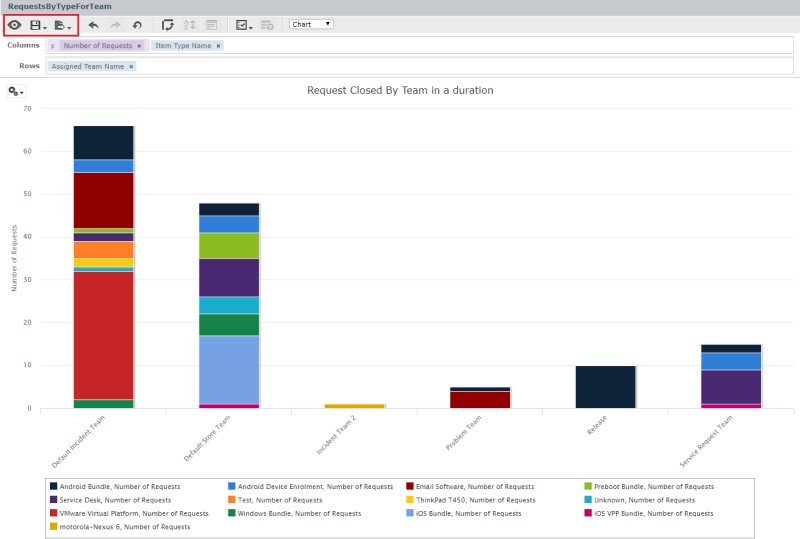
Note: This way, you can also create a fairly large report having too many parameters in a tabular form and set your own sort order to save the view.
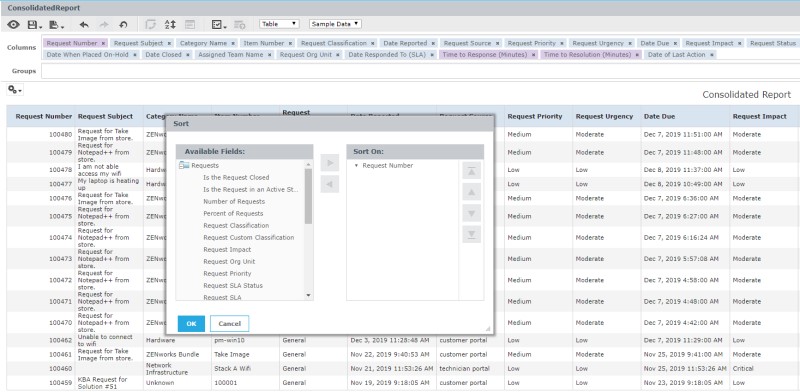
4. Introducing Progressive Web Apps
Beginning with ZENworks Service Desk 8.0, we have taken the decision to move from Native Mobile Apps to Progressive Web Apps (PWA). As part of ZENworks Service Desk 8.1/8.1.1, we have provided full-fledged PWA support for Service Desk’s End-User Portal. Now, we are moving ahead to introduce a PWA for the new Technician Portal with the next release for ZENworks Service Desk 8.2.
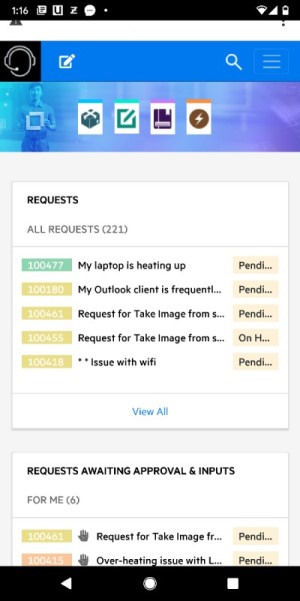
Why this move?
It’s now a business need to access your software solutions on your mobile devices. The question is no longer if they should be accessible, but how. In that respect, mobile websites are quick and easy to get to and don’t require a download and platform dependencies. In comparison with native mobile apps, Progressive Web Apps are efficient and economical. They work on-demand and are always accessible.
By choosing to use a PWA over a native application, your mobile device consumes less memory or data (the Twitter PWA is an example) without sacrificing the convenience of a native app. Moreover, you can save this modern web capability on your home screen so that it starts giving you an app-like experience.
With all these benefits, we thought PWAs not only serve as a viable alternative for our customers but also provide more flexibility and ease of use.
The new PWA for ZENworks Service Desk End-User Portal functions like a native app that allows for app-style gestures and navigations. With the help of service workers it is able to load instantly, even in areas of low connectivity. With the help of pre-caching, the app stays up to date at all times, displaying the most recent version upon launching.
Our intuitive design gives you a complete set of features of the Portal with options to scroll both horizontally and vertically. We are continuing to work to improve our PWA capabilities by bringing some key features such as Push Notification, Single Sign On and more.
As you can see ZENworks Service Desk continues to evolve as the major enhancements discussed in this article illustrate. ZSD is a comprehensive service management solution that is closely aligned to customer requirements. For further information please go to www.microfocus.com/en-us/products/zenworks-service-desk/overview

