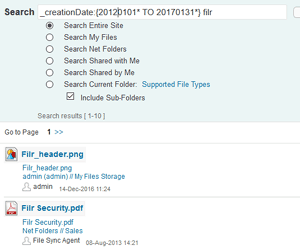Welcome to this collection of questions and answers for Micro Focus Vibe and Filr. If you wish to ask me any questions then please email them to qanda@open-horizons.net. There have recently been releases of Vibe 4.0.2 and Filr 3 which will be followed in the next few months by the release of Filr 3.1
Q: My manager is concerned about the ability of users to upload specific file types into Filr. Is there a way for instance, to exclude executables and script files?
A: This cannot be done at the moment; however this feature is something that we should be seeing in Filr 3.1 which should be released in a few months. There will be a file blocking option (see figure 1). With a whitelist and blacklist option, so you can block specific file extensions or only allow specified extensions.
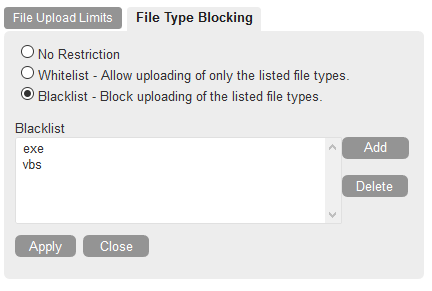
Q: I noticed in the screenshots fromprevious Q&As and documentation that users can have photos which show up throughout the interface. How can I set this and can they be read in from the directory?
A: This can be set by individuals, or by the administrator. As a user click on your name in the upper right of the screen. Select the option to ‘View profile’ and there is an option for ‘Photos and Images’. Browse for a file and select the upload option (see figure 2).
Unfortunately, images cannot currently be read from the directory so need to be imported manually, but that sounds like a good idea for the Ideas Portal (https://ideas.microfocus.com/mfi/novell-filr).
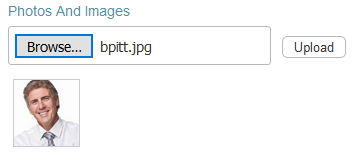
Q: We do not wish our users to be able to download any documents from Filr. How do I do this and have them use the built-in viewers instead?
A: This is fairly straight forward to do. In the Administration console of the Web Application check the option to ‘Disable file downloads’, then in Desktop Application uncheck the option to ‘Access Filr’, finally in Mobile uncheck the option to ‘Allow files to be added to the Downloads area for offline access’
This will set these options for all users. You can override them per group or individual user should you wish. Rather than downloading a file the default, click action in the browser client will change to ‘View as HTML if supported’ so when you click on a file you will view it.
Q: How do I search for documents in Filr that were created between two dates? As far as I can see I can only search for words in a document, but I am getting too many results and need to thin them out a bit.
A: The search field in Filr, and Vibe for that matter, can be made to search on more than just text. There are a number of different keywords and characters that will enable you to search on specific fields, do fuzzy searches, proximity searches and so on. One of the options is to search on specific fields. The creation date field is called _creationDate, just place a colon (:) after the field name and enter a date range within square brackets, so to search for all documents created in January use:
_creationDate:[20170101* TO 20170131*]
You can use additional criteria to narrow down the search such as key words and so on. Were you to use braces {}instead of square brackets that would exclude the beginning and ending date from the search.
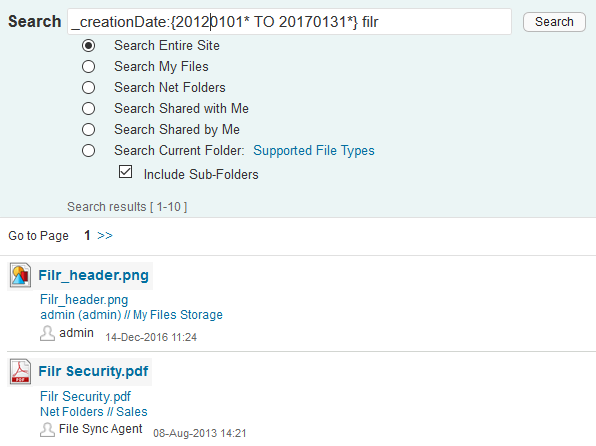
This searches a specific field. When you do this you must use the data name of the field. Data names resemble the true names found in the interface.
Fields you can search are :
_creationDate
_creatorName
_modificationDate
_modificationName
_ownerName
_fileName (includes file extension)
_fileExt
_loginName
_groupName
firstName
middleName
lastName
emailAddress
txtEmailAddress
mobileEmailAddress
title
Remember that field names are case sensitive. For more information have a look at the ‘Using Search’ section in the Filr User Access guide.
Q: Is it possible to create a domain whitelist for certain users or user group? My manager wishes to be able to send to users that are in the global blacklist.
A: I am not aware of a way of doing this. Whilst you can set a global list of domains as a whitelist or blacklist to share (see figure 4), there are no individual settings for this. This sounds like another good option for the Ideas Portal.
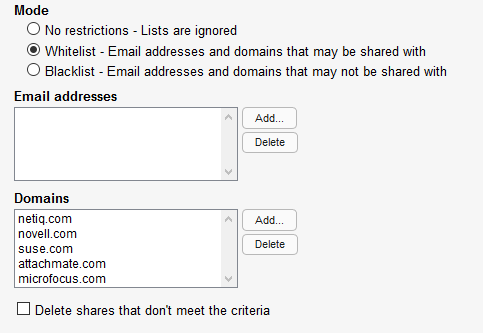
Q: We require some users to share publicly from some net folders and have the option enabled in the Share Settings for them, but we have found that they can also share publicly from their ‘My Files’ which we do not wish to enable. Can this be disabled?
A: Yes this is possible. Go into the Users view in the Administration Console, select the user that you wish to modify and go into the user properties (just click on the arrow next to their name). Next, select the ‘Sharing’ button then just deselect the option to share with the Public and using a File link (see figure 5). Don’t forget to click OK to save your changes.
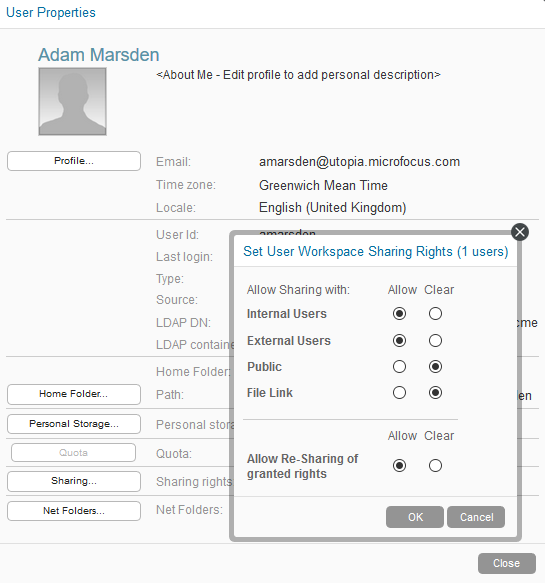
This article was first published in OH Magazine Issue 36, 2017/1, p34-35