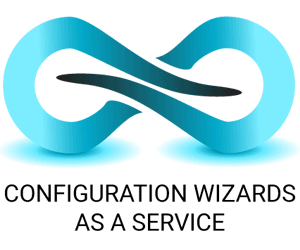Microsoft introduced ‘Windows as service’ with Windows 10 to introduce new features when they’re ready, without having to wait for the next major release of Windows. Since its introduction the Bundle Commander Setup Store offers the latest versions of vendor setups from vendors like Adobe, Citrix, Microsoft, Novell, VMware and others as a service too. Every week we inform our customers on social media and in our newsletter of ‘new entries’ and what are the top 10 most downloaded setups.
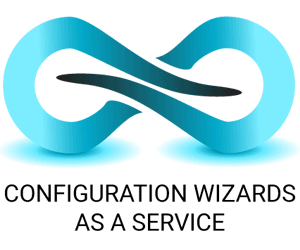 One component was missing here, and that’s Configuration Wizards as a Service: the ability to use a Configuration Wizard regardless which vendor MSI you’ve selected from the Setup Store or your own repository of setups. A Configuration Wizard which is updated when new options are needed or asked for.
One component was missing here, and that’s Configuration Wizards as a Service: the ability to use a Configuration Wizard regardless which vendor MSI you’ve selected from the Setup Store or your own repository of setups. A Configuration Wizard which is updated when new options are needed or asked for.
That’s what we’ve introduced as a new feature in Bundle Commander 2.0, which was released in June 2016. Let’s discuss Configuration Wizards as a Service in more detail.
When the Microsoft Office team released their ‘Windows Installer’, they also introduced the use of transforms or .mst files to be able to install an MSI with specific changes without changing the base MSI.
You’re able to create multiple transforms in order to be able to customise the same MSI for different purposes or groups of people. Using a transform file you can decide which features to install, which license key to use for which group of people, which shortcuts to install for which purposes etc.
You would think that every vendor would help out with tools to create these transform files for its products. Vendors know which options are available for configuration in their software and which options are exposed for configuration in the MSI during installation.
Unfortunately only a few vendors did so. Adobe for example has a free ‘Adobe Customization Wizard’ to create a transform file for Adobe Reader and Adobe Acrobat. The SMART Install Manager is also able to create transform files for SMART Notebook software. But that’s about it, looking for more is basically like staring into a black hole.
Configuration Wizards
If you’re using ZENworks and want to deploy other MSI’s, besides the ones I just mentioned, most of the time you’re on your own configuring them. Some vendors have minimal documentation. Websites like ITNinja and unattended.sourceforge.net help you out with some basic tips and tricks. However most of the time it’s non-consistent, outdated nor easy to exactly find what you’re looking for. Here’s where our Configuration Wizards come in. Let’s start Bundle Commander 2.0 on a clean system and see how.
When Bundle Commander is started, it will check which Configuration Wizards are available on your system. By default Configuration Wizards are stored in C:\ProgramData\ROVABU Software BV\Configuration Wizards. For every MSI a Configuration Wizard is available as an XML document. On a clean system no configuration wizards (XML files) are present in this directory. The Configuration Wizards are not installed as part of the Bundle Commander setup. This is because they are offered ‘as a service’.
This is why on first launch you will see a wizard download log as shown in figure 1.
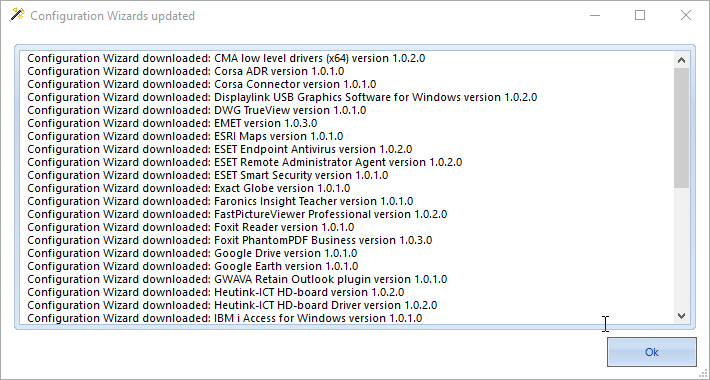
Every time you launch Bundle Commander and every time you start the Setup Store the collection of Configuration Wizards is checked for updates and newer wizards.
As shown in figure 2 Options now has a Configuration Wizards tab which helps you to configure where these Configuration Wizards are downloaded to and in which directory the data of these wizards are stored. Every setting of every Configuration Wizard is stored in the Data Directory and re-used the next time you use that wizard. You don’t have to guess anymore which settings you used the last time you used a Configuration Wizard.
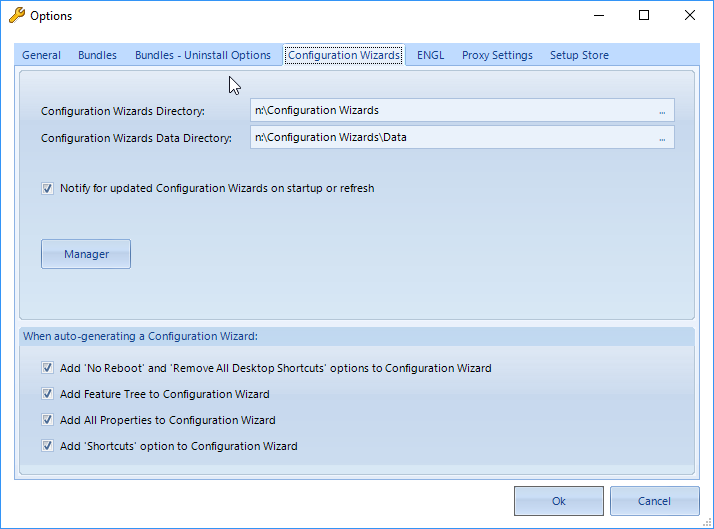
‘Notify for updated Configuration Wizards on startup or refresh’ enables you to be notified of newer or updated wizards. By default it’s ‘on’, but if you don’t want to be notified feel free to switch it off.
The Manager button starts the Configuration Wizard Manager which gives details about all wizards, their version numbers etc. (Figure 3).
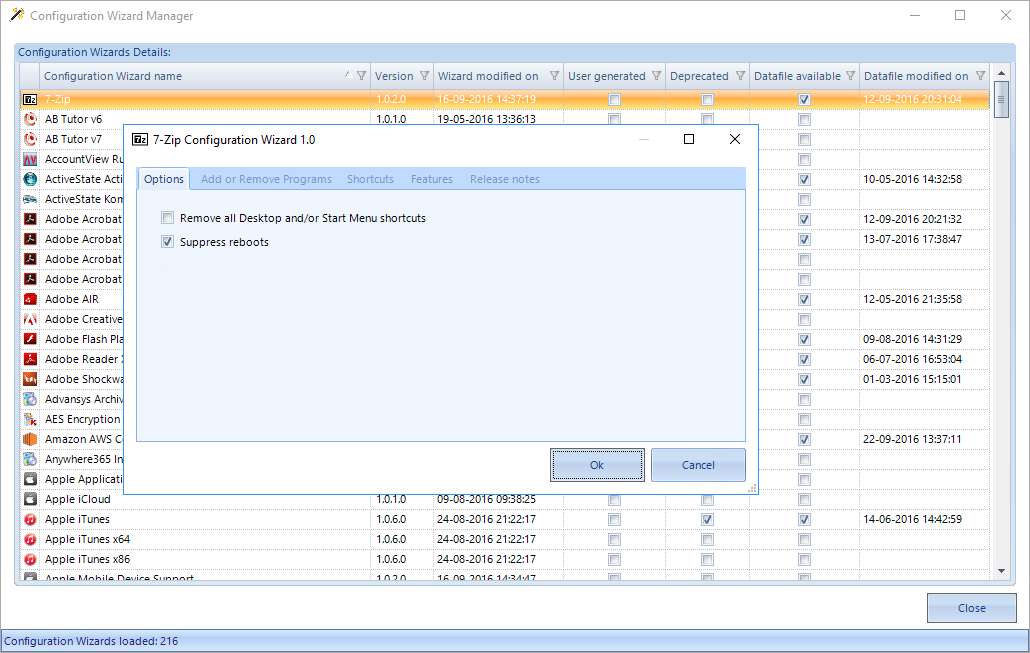
If you double click on one of the wizard rows, the selected Configuration Wizard is shown. You can review its settings, but also change any available setting you want to change.
Real Life
Let’s see how this works in real life. Let’s start the Setup Store and download the latest Java Runtime MSI and then opt to create a bundle for this MSI using Create bundle. This is shown in figure 4.
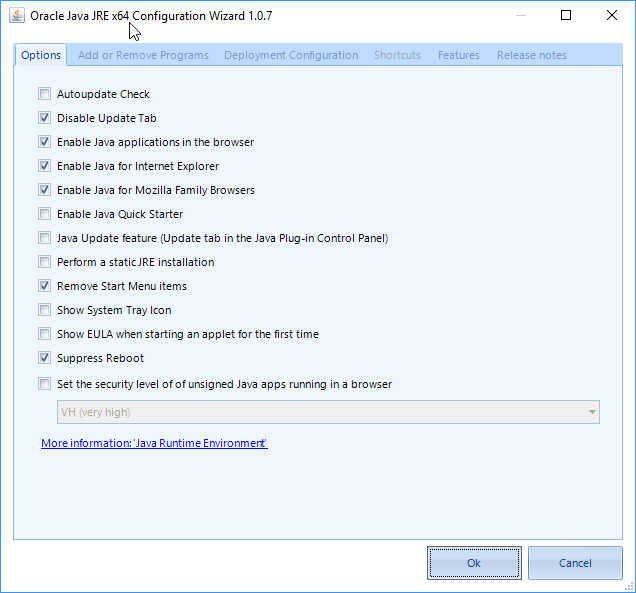
The caption ‘Oracle Java JRE x64 Configuration Wizard 1.0.7’ tells us we’re using the 1.0.7 version of this wizard. Release Notes show what has been changed since the initial release of this particular Configuration Wizard. (Figure 5).
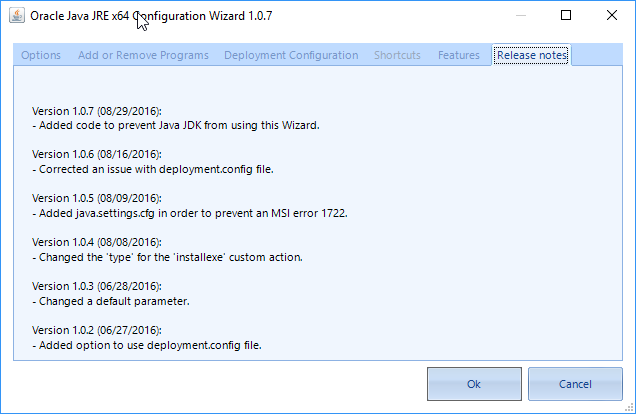
Let’s say you want to configure Show System Tray Icon. If you check this option, it’s stored in the data file for this Configuration Wizard. The next time you create a Windows bundle for Java RE, this setting will be checked automatically.
Java is a really popular MSI, or I should rather say ‘often used’. But what about supporting that ‘funky’ MSI which is provided by a local software company you’re working with? Now in the logo for ‘Configuration Wizards as a service’ we use an infinity logo and in the introduction to this article
I’ve stated we support every vendor MSI. How do we support every vendor MSI then? This suggests we know every MSI out there in the real world and that we have a complete repository of all possible MSI’s on the planet. It’s true but also untrue.
For those vendors MSI’s we don’t have a Configuration Wizard for, Bundle Commander will auto-generate a Configuration Wizard for you instantaneously. You don’t need our support team nor an internet connection to auto-generate a Configuration Wizard we don’t have a Configuration Wizard for yet.
This auto-generation takes about one or two seconds and is done on the machine you run Bundle Commander on. (Figure 6)
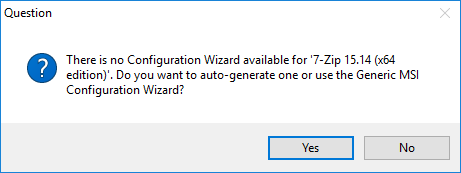
An auto-generated Configuration Wizard is based on ‘best practices’ and can optionally be sent to our support team for further analysis, to be enhanced and for publishing purposes.
Best practices are related to removing shortcuts, preventing reboots, disabling auto-update mechanisms, database settings, basically anything which is typical to configure when you configure an MST for a selected MSI. This is why there’s a column User Generated in the Configuration Wizard. This is to distinguish between ‘user generated’ Configuration Wizards and wizards that are provided officially by and supported by Bundle Commander.
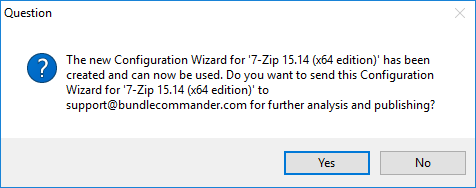
When we analyse a sent-in Configuration Wizard, we try to enhance the Configuration Wizard with tool-tips, additional configuration options and sometimes URL’s to point to deployment documentation provided by the vendor. This is all based on the vendor’s documentation, ‘best practices’ we get in from our customers and partners and information we’ve found on social media and web forums.
We use an in-house Configuration Wizard Editor to quickly go through all details of a particular Configuration Wizard. After analysis we bump the version number to ‘1.0.1’ and then publish the Configuration Wizard.
On a refresh of the Configuration Wizards, when launching Bundle Commander or during usage, it becomes available automatically for the customer who originally sent in this Configuration Wizard and also for every other Bundle Commander and Setup Commander customer.
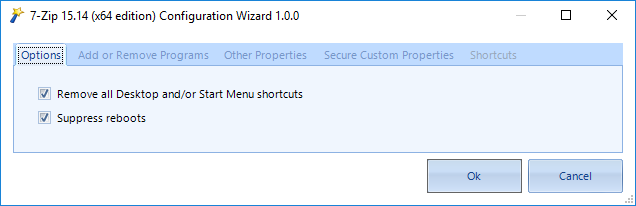
Setup Commander by the way is the same product as Bundle Commander, but supports other platforms like Microsoft Configuration Manager, Microsoft Deployment Toolkit, RES Automation Manager, Dell KACE, LANDesk etc.
In parallel, after a Configuration Wizard has been auto-generated on the client side, it’s available immediately to transform the selected MSI. So you don’t have to wait for our analysis and further analysis if you don’t have the time to do so.
Finally
Please visit our website, our social media, our Vimeo and Youtube pages for more details. We have many examples there now showing how this new Configuration Wizards as a Service feature is used.
Micro Focus distributes ‘Bundle Commander Standard Edition’ with ZENworks Configuration Management. Configuration Wizards for Novell products like Filr and GroupWise are available in the Standard Edition. All other Configuration Wizards are available in the ‘Bundle Commander Professional Edition’ which is available on a subscription basis.
If you have any questions, feel free to send me an e-mail to: roel@bundlecommander.com
This article was first published in OHM35, 2016/4, p17-20