This is the third article in a series about the new administration interface ad Rest API for GroupWise 2014. As you might have noticed, the title of this has changed from the other articles in the series, since GroupWise 2014 now has been officially released, and I as such can call it by it’s product name, and not by it’s previous codename.
This article is based on a session that I gave at the Open Horizons Summit 2014.
This first two articles told you a little bit about the new web based administration interface used with GroupWise 2014, as well as giving you a small “teaser”, showing you how to create one small utility. I also talked a bit about REST and JSON, using PowerShell and Python.
This article will like the last one be concentrated on setting up your development environment on OES11, so that you can develop Python scripts for GroupWise 2014. This can be tricky.
This article is based on the release version of GroupWise 2014.
Python
For this article, we’ll be using Python V2.6, since that’s what comes with OES11 SP2. Version 3 of Python is not 100% backwards compatible with v2 so we’ll stay with what’s provided out of the box.
Setting up the development environment
For this development we’ll be using an OES11SP2 server with GroupWise 2014 installed, but before you can start to code, you need to setup your environment, and that can sadly be a bit tricky, so I’ll walk you through this step by step.
Before you start, you need to download the following software as shown in the table below
| File | Source |
| JAVA SDK: jdk-7u51-linux-x64.rpm | www.oracle.com/technetwork/java/javase/downloads/jdk7-downloads-1880260.html |
| Eclipse-standard-kepler-SR2-linux-gtk-x86_64.tar.gz | http://sourceforge.net/projects/eclipse.mirror/files/Eclipse%204.3/ |
| PyDev 2.8.2 for Java 1.6.zip | http://sourceforge.net/projects/pydev/files/pydev/ |
Installing the JAVA SDK
To install the JAVA SDK on your OES11 box, simply right-click on the downloaded RPM file, and select install.
Note....Do NOT go for a higher version of this!
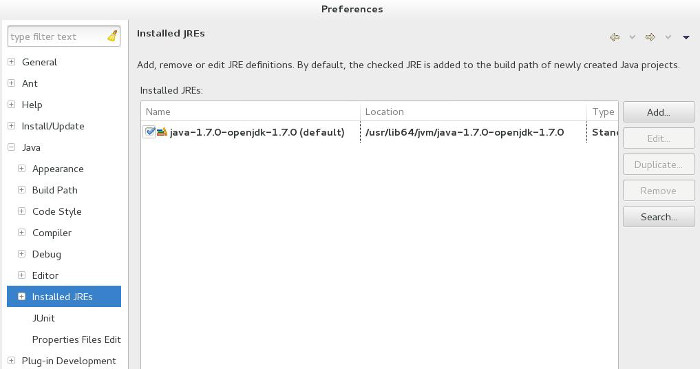
Installing Eclipse
Eclipse is actually not installed, but simply extracted, so right-click on the downloaded file, and select extract. After doing so, start Eclipse by clicking on the extracted eclipse executable file.
First of all you need to tell Eclipse which JDK to use, so from the menu:
Select Window/Preferences
Expand Java
Select Installed JREs
Click the Search button, and point it to /usr/lib64/jvm
Configuring Python
Now download the PyDev.zip file, and once more, stick with the version I’ve mentioned, and extract it into a directory below the directory where you extracted Eclipse, in a directory named “dropins”.
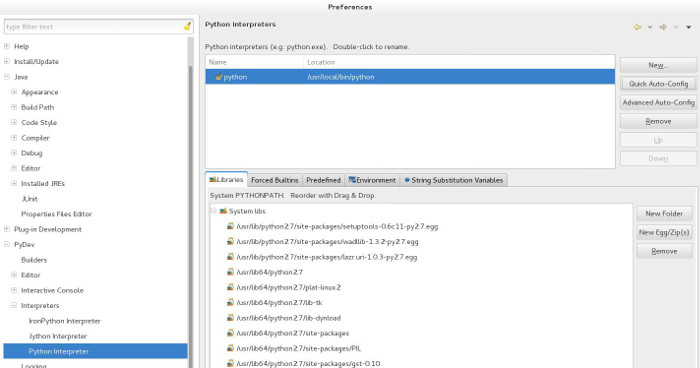
Now restart Eclipse, and go again to Preferences and check that PyDev is available. Then expand it and expand Interpreters as well and select the Python Interpreter and press the button named Quick Auto-Config.
Now hit OK and you're ready to develop for GroupWise 2014.

