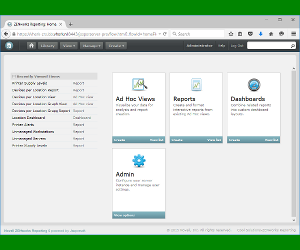This summer we had the release of ZENworks 11.4. One of the important changes is the new appliance that is used. We have had a ZENworks virtual appliance for several years but for many it was still unfriendly to work with. The new appliance makes a huge difference and makes using the appliance very easy. For the ZENworks Primary you can choose between the standard install on Windows or Linux or you can take the virtual appliance.(Be aware that the support for RedHat as a Primary Server will be dropped with the next major release of ZENworks). One very important change is the fact that ZENworks Reporting 5.6 will only be available as an appliance.
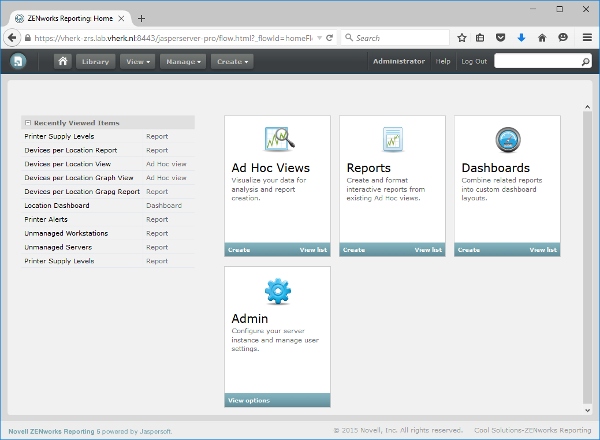
Q: So where is the Reporting Server for ZENworks 11.4?
A: When we were close to the release of ZENworks 11.4 we ran into some issues that we wanted to get fixed before releasing the product. Unfortunately resolving these did take some extra time. The decision was made not to ship the Reporting Server together with 11.4 but release the Reporting Server a bit later, as soon as the remaining issues were fixed. By the time that you read this the ZENworks Reporting 5.6 appliance should be available for download.
Q: You mention ZENworks Reporter 5.6. I assume that 5.6 is the Jasper Reporting version but Jaspersoft already has version 6 available. Why is Reporter still at version 5.6?
A: There are a few Jaspersoft extensions that get used with ZENworks Reporting. These extensions do not yet work with Jaspersoft version 6 yet, so version 5.6 is used for this release of Reporter.
Q: You told me I can also connect ZENworks Reporting to ZMM, ZAV and ServiceDesk. Can you send me the URL again with the link on where to get these config files?
A: Indeed, you can use ZENworks Reporter for these other products as well. To add another system to connect with you will need to get the so called Domain for these products, which are available on the Cool Solutions pages. The domain files on Cool Solutions do not only define how to connect to the different systems but also include the pre-defined reports.
If you already have ZENWorks Reporting running, have a look at the bottom right corner of your browser screen, here you will find a link to the Cool Solutions ZENworks Reporting page.
Q: I would like to work with Jasper Studio, but when I try to connect it gives a certificate error.
A: That’s a good question, but not that easy to answer. Most customers just use the self-signed certificate on the Reporting Server. When you connect with a browser it will tell you it’s not secure but you just click continue and you can get access. Jasper Studio doesn’t have an easy way to continue in such an environment and as such you will need to add the certificate to the keystore that is used by Jasper Studio. This is not what I would call user friendly, but just follow the steps below and you should be able to connect.
The first thing we need to do is get the certificate. For this we just connect to the server with a browser where we can export the certificate. (Go to the certificate details and save to file).
Now that we have the certificate exported we need to get it into the keystore that is used by Jasper Studio. We can do this with keytool, a small command-line utility that comes with the Jasper Studio installation. The tool can be found in the directory where Jasper Studio is installed within the subdirectory: \features\jre.win32.win32.x86_64.feature_1.7.0.u25\jre\bin.
Next thing we need is the location of the keystore, this is at: \features\jre.win32.win32.x86_64.feature_1.7.0.u67\jre\lib\security\cacerts
OK, now open a command-Prompt window as Administrator so you have rights to write to the keystore. Then use keytool to get the certificate into the keystore. To do so we need to use the following command:
keytool -import -alias zrs -file <certificate file> -keystore <keystore location>
On my test-machine the exact command is as follows:
keytool -import -alias zrs -file c:\vherk-zrs.lab.vherk.nl.crt -keystore “C:\Program Files\Jaspersoft\js-studio-pro-5.6.0\features\jre.win32.win32.x86_64.feature_1.7.0.u25\jre\lib\security\cacerts”
When you run the command it will ask for the keystore password: enter “changeit” and continue. Next you need to confirm you trust the certificate that gets imported and you are done.