Heres another instalment of ZENworks Q&A with answers on interesting questions I've seen in the past few months. If you have a question just send it to qanda@open-horizons.net. With the licensing changes on ThinApp we did see some more interest in ZAV (ZENworks Application Virtualization) so a few questions on that this time.
Q: When I switch from ThinApp to ZAV, do I need to re-package all applications?
A: You can just import the ThinApp project files and create ZAV projects from them. This will save you a lot of time when moving from ThinApp to ZAV.
Q: If I virtualise applications what should I do if the virtualised app does not work?
A: The Snapshot process is generally straight forward but it can happen that a virtualised application does not want to run. Many of you might know that you can add CMD.EXE as an additional startup file so that you get a command-line that gets started within the virtual environment. This allows you to look at what files are seen within the virtual environment. There is another trick with CMD.EXE that is less familiar but can be very useful. We can build a test-application that allows us to test if an app is able to start within the virtual bubble.
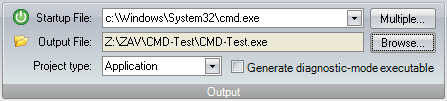
Within ZAV Studio create a new project and point the startup file to C:\Windows\System32\cmd.exe as the startup file; specify the output file and build the application. If you now run this application you will get a command prompt within a virtual bubble and this can be useful to test if an application is able to run within the virtual environment.
If you are having issues packaging a specific application, use a machine that has the application installed directly on it and run the test-app. Now use the command-prompt to start the application that you want to test. If the application starts without a problem the issue you are facing is most likely due to a packaging issue. If it fails to run you might have hit one of the very few applications that doesnt run within the virtual bubble. By using the test app you are able to get some help on where to start looking.
Q: I've got a few servers that I manage with ZENworks, but I always need to make sure I do not login with my standard username as otherwise I get all the apps that are assigned to me on my desktop. Is there a way around this?
A: Well this is something you can configure. In general on a server (unless if it's a Terminal-Server) you do not want to get these user assigned applications on your server. I always recommend to disable User Management on the Servers folder to avoid unwanted user assigned content to be pushed to these servers. See Figure 2.
To set this, go to (Details) on the Servers folder and go to Settings, next select Device Management and open the ZENworks Agents settings. Here we can specify that we want to override the central settings that have been set on the ZENworks Zone.
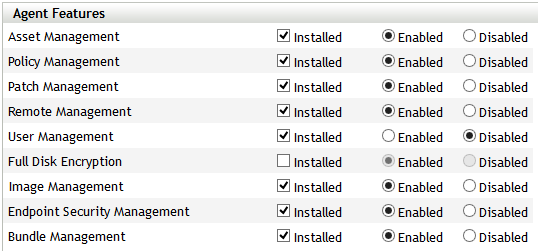
After you've clicked Override you can scroll down to the list of Agent Features. Usually on servers we do not use any user assigned bundles so we can disable User Management from this list. With that you will never get any user assigned bundles being pushed to any of the servers (obviously for Terminal-Server/Citrix servers you do want to keep User Management turned on).
(First published in OHM Issue 25, p38, April 2014)

