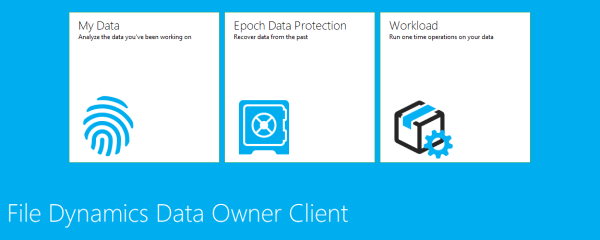One of the powerful new features in File Dynamics is Workload Policies. Before discussing Workload Policies, and File Dynamics for that matter, we should spend a few moments clarifying a few things.
File Dynamics
File Dynamics is a new product addressing the need to allow the people who actually own and understand the data to manage that data themselves – without IT intervention. While this may seem obvious, that is not actually how information is often managed today.
Consider this – in the first office I worked in everything was done on paper files. Each cubicle had a filing cabinet for your personal files and the file folders of the information that you were working on at the time. These “files” you were working on were otherwise stored in the massive rolling file system that was on each floor – for each department.
A group procured the necessary filing cabinets for each cubicle, expanded the central filing system when necessary and ensured the information was safe and secure by supplying the appropriate lockable and fireproof cabinets.
That group however did not know anything about the contents of each file folder and whether or not some of the paperwork in there was redundant, no longer needed, or needed to be archived when the time came. That task was left to the people who worked with the file folders on a daily basis.
Fast forward to today and IT procures the storage needed to store the electronic files and information; they back up the information, secure it with appropriate security policies, patch the operating systems and hardware hosting that data but for the most part, they do not know the contents of the information that is being hosted there and its significance to the business. To them the information simply keeps growing and they struggle to keep up with the demand from end-users for more and more storage.
Data Owner
The data owner is the person who knows and understands the information and is authorised to manage it. In my “office” days above, as I worked on a file and saw something that was older than a given date and of a certain type of document, I was empowered to purge it from the file folder, or send it to archives as per the policy.
This was to keep the overall file size manageable (an active file could be several inches thick), but also more importantly keep the rolling file system in check. These systems consumed vast amounts of very expensive floor space. Not only that, but expanding them when the time came was no easy task.
From an IT perspective, File Dynamics allows IT to delegate the lifecycle management of the information to the appropriate data owners in the same way that we did with those paper based files. No longer is the information that IT manages a giant black box of information and no longer are the data owners absolved of managing their information because “they don’t have rights” or “don’t know how”.
Workload Policies
Workload Policies allow designated Data Owners to request the File Dynamics engine perform a series of actions on their data. A Workload is initiated by uploading a CSV file, containing paths file names, and some other information into the Data Owner Client – a client built for the non-IT owners of the information which can perform actions these files.
The Data Owner, the person who understands what these files are and their importance to the business, can do any additional filtering of the list and then request actions such as copy, move, delete and re-assign the security permissions owner.
With a high-level understanding of File Dynamics and some of the terminology out of the way, we can now dig into how you might begin to use this new feature. As we’ve already stated, the input into this Workload is a CSV file containing file names and paths.
While just about anything could create this CSV file, including a script of some sort or even just manual effort, let’s instead look at a common scenario beginning with File Reporter.
File Reporter
File Reporter is a product that has been around for over 8 years now. It is essentially an inventory product for your data. It can tell you how much data you have, what type of files they are, who owns it, who has rights to it, when was the last time it was used and so on.
One of the reports that excites a lot of IT people is the file aging report – Figures 1 and 2.
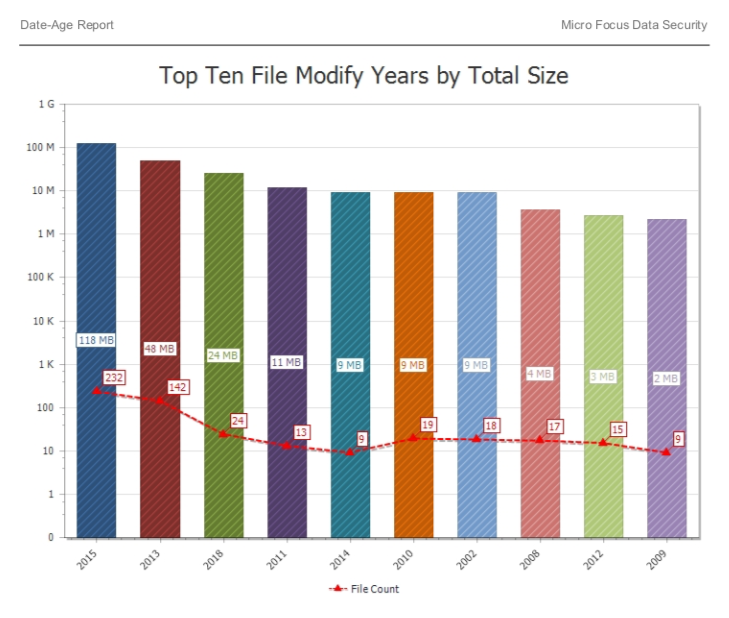
It gives them the evidence they are looking for, and have long suspected, that demonstrate that, in many cases, 50%-90% of their data is in fact “stale” and simply not being used. Since the data is not theirs, the challenge is always how to convince the users to clean up their old files.
The users of course complain that either “they need them” (even though the report shows they clearly don’t) or that they wouldn’t know how to clean them up or be able to clean them even if they did because their number or locating them. Fortunately, a tool to do exactly that is now available.
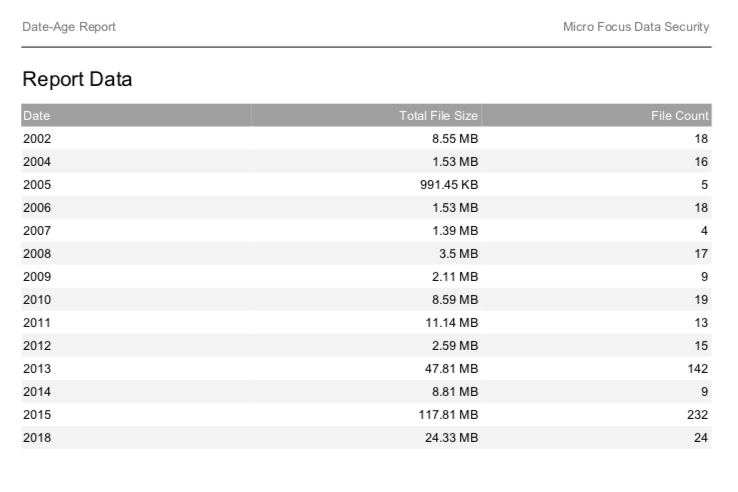
Note: for the remainder of this use case we will continue to focus on the file aging report but this could just as well be an:
- orphaned file report,
- (prohibited) file type report,
- file size report
- file content report which indicates the content of those files contain things like personally identifiable information, credit card information or healthcare information.
In any case, as long as the data from the report is saved into a CSV format, it can be consumed by the Data Owner Client.
File Dynamics
Before we can act on the data from this Workload CSV report that we’ve produced, we first need to do a bit of setup within File Dynamics. Within the File Dynamics Administration console we will need to create a Workload Policy. To do this, go to Target Driven | Policies | Workload and create a new policy. As you can see in Figure 3, the policy applies to the HQShare\Departments\Sales data and to two defined Data Owners, Amanda Cox and Carl Lawson.
Amanda and Carl can process the contents of any Workload CSV file pointing to the Sales share in HQ. Any references to files outside of this share or files and folders below here to which they do not have rights will be ignored – per the policy.
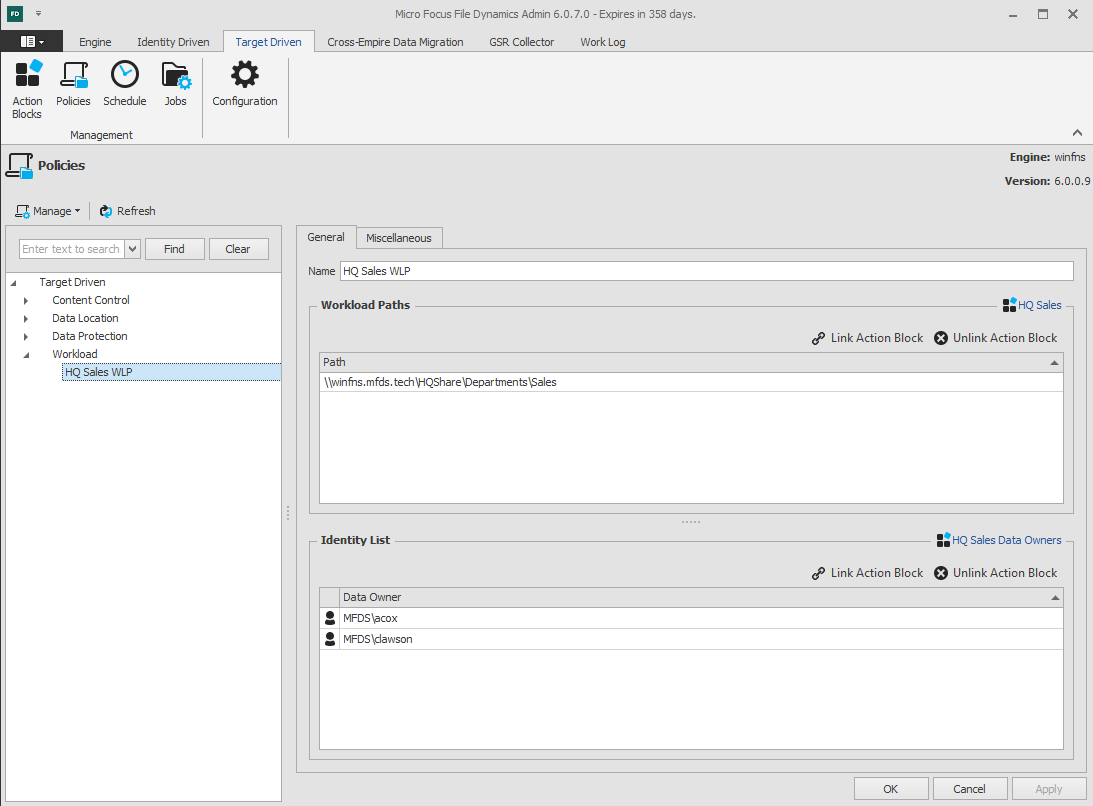
File Dynamics Data Owner Client
Now that we have Workload CSV file and a policy in place, let’s see what this looks like from a Data Owner (Amanda Cox) perspective within the Data Owner Client – Figure 4.
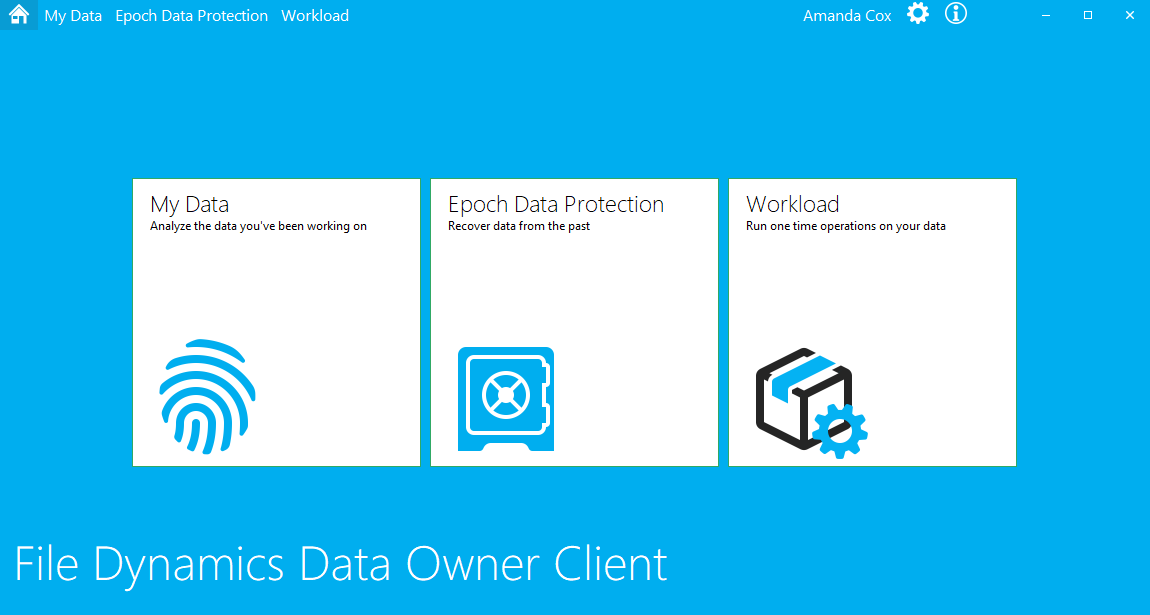
The client is flexible in terms of functionality. You can either drag and drop your Workload CSV file onto the Workload icon or click on it to enter the Workload capabilities of the client – Figure 5. From here again, you can either drag and drop your file or click on Import to browse for your file.
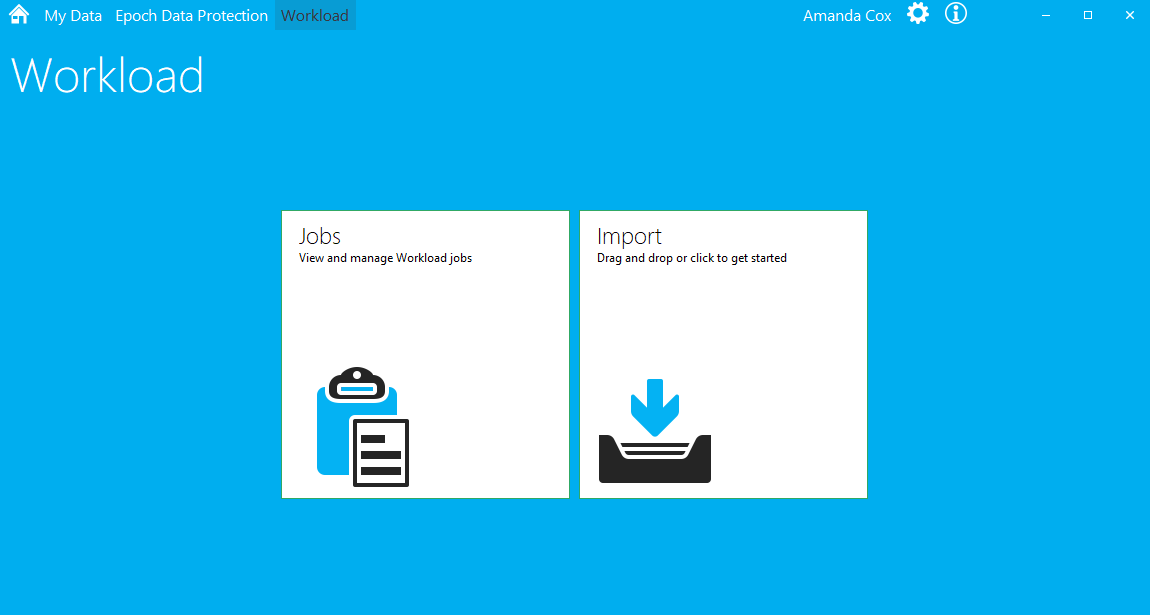
Once your file is imported you will see all the contents of the file that pertain to your Workload Data Path and the files to which you have rights. If you want to act on all the files in the list, simply click the check-box next to Path.
Alternatively, you can use the search feature to filter your results or click on any of the columns to sort the files and select the files you wish to act on. From the upper right corner you can choose to Copy, Move, Delete or Set Owner as desired – Figure 6.
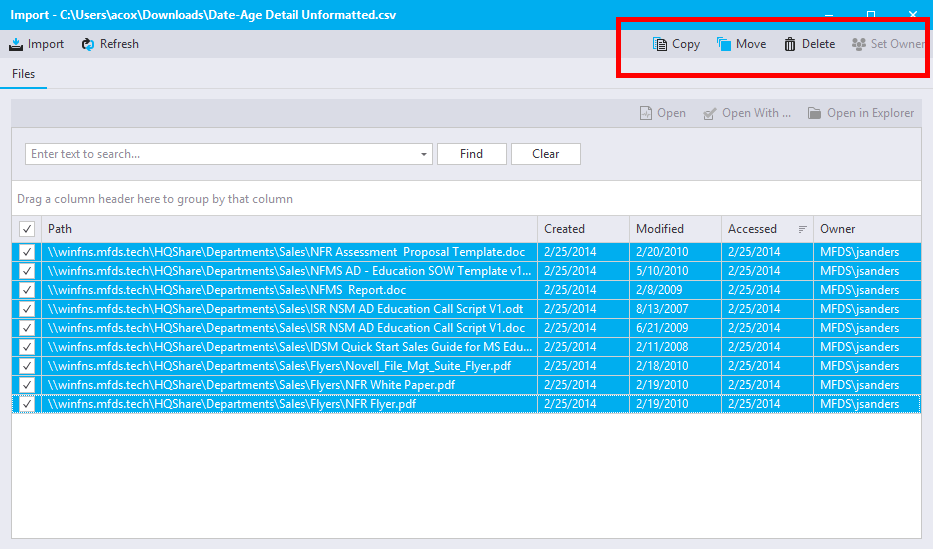
Once you submit an action you will be asked to name the activity and will then be presented with an option to receive an email once the Workload activity is complete. As you can imagine, if this list is a large number of files, it may take some time to process the list.
Had you selected Move or Copy, you will have an option to select another Share to Move or Copy the files to. If you opted for the email, you will get a simply email advising you that the job, per the name you entered above, has been completed.
During the processing of the Workload request, or at any time after, you can check on the status of the job by clicking on the Jobs option in the Workload section of the client.
Conclusion
There is no longer any excuse for not taking action on the files stored by an organisation because IT don’t know what they are or because the task is too arduous for the actual data owner. File Dynamics can automate this with a simple workflow policy which empowers the people who understand the data to get the job done.
This article was first published in OHM Issue 42, 2018/3, p11-14.