Novell® ZENworks® Mobile Management 2.9 provides a number of new capabilities that make it easier than ever to manage your corporate applications. One of these new features is the ability to configure the Filr app from within ZENworks Mobile Management. Lets look at how to set up this new feature.
Filr Application Configuration
The 1.0.3 version of Filr for Android and the 1.0.4 version of Filr for iOS both allow you to pre-configure the Filr app through ZENworks Mobile Management. (We will be releasing the 1.0.4 version of Filr for iOS as soon as Apple releases iOS 7.1).
First create a new Managed Application that distributes the appropriate version of the Filr app. You do this the same way you would create any other application. If you are an Android user, you simply browse for the Android app URL in the Play store and then add the app using properties similar to those shown in Figure 1.
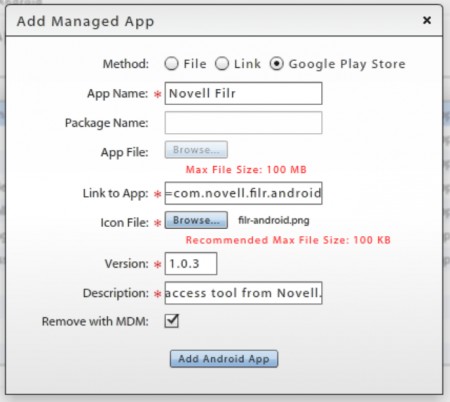
For iOS users, its even easier. You simply add an iOS managed app and browse for the Filr app right in the Add Managed App dialog, as shown in Figure 2.
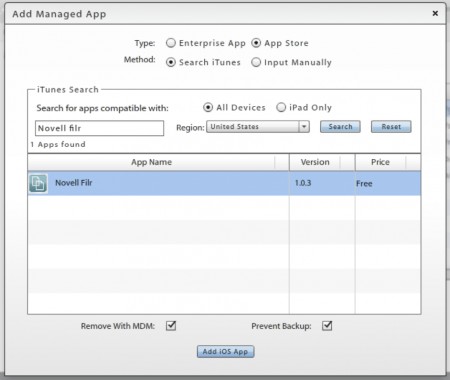
Next, you need to add a Filr configuration. To do this, select Organization > Application Management > Novell Filr. This action will open up the Novell Filr dialog as shown in Figure 3.
On this page, you can configure all the capabilities of the Filr client. You can control the Server IP/DNS name; allow copy and paste and screen capture; automatically populate the credentials; or cause them to be filled with the ZENworks Mobile Management user name.
For Android applications, you can also control the Open With capabilities of the Filr agent and specify the names of the applications you want to be able to open Filr content.
Open In for iOS is dictated by the Allow managed app documents to open in unmanaged apps setting in the iOS policy and can be further controlled by whitelisting applications in the Filr configuration.
If these options are enabled, then Filr will only allow other applications distributed via ZENworks Mobile Management or those defined in the whitelist to open the documents.
After you have configured the settings, click Save.
The next step is to define who you want to distribute the Filr configuration to. To do this you need to set the Novell Filr field. You can do this in a variety of ways. You can use the:
- User's Configuration tab, or
- System > Organization Defaults page, or
- the LDAP group or folder properties in the Organization > Administrative Servers > LDAP Servers > Group and Folder Configurations page.
The final step is to assign the application to the device. ZENworks Mobile Management now allows applications assignments to groups, folders, or users, rather than just policy suites, so you can do this using any of those methods.
Once this is complete, the Novell Filr application will be automatically pushed to the device. The Filr configuration will be used to configure the app so that the first time a user launches the application, the configuration will already be complete.
Improved Android Support
ZMM 2.9 also includes support for Google Cloud Messaging so that you can push policies and other configuration changes to Android devices instead of having to wait until the next sync. For more information about configuring that feature, see the updated 2.9 documentation.
Summary
With ZMM 2.9 mobile management continues to develop into a full featured solution for organisations. The ability to configure the Filr client is an excellent example of the benefits provided.

