One of the things that makes the GW2014 admin interface great to work with is the ability to find things much easier then the old ConsoleOne plugins could. Searching for objects can be done on a few different levels. First we have the Global Search at the top of the page (see figure 1).

Here you can search on object names in the GroupWise system such as domain, post office, users and groups but also searching for a user’s FID or an IP number used to configure the agents (figure 2).
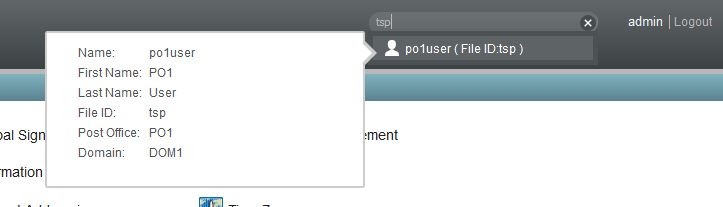
The most powerful searches can be done at the user level, where you can search on many fields and their values. For a list of the fields to search you can use the CTRL-SPACE keys when you click in Search User Name (figure 3).

All these fields can be searched and you can also combine them to make reports on the users or just to get an overview of the settings for the user. The great thing here is that these searches can be saved as a filter. For example you want to know many users are in the system that have a mailbox that’s bigger then 1MB. This wasn’t easy in ConsoleOne but can be done with just a few clicks in the GW2014 admin interface.
You see that the search is performed on the field mailboxSizeMb and checked for > 1, and the result shows the relevant users. You can save this as a filter: in the figure it was saved as BIGDB for future use (figure 4).

Some other useful searches could be :
- View users that haven’t logged into the client in the last month: lastclientlogintime < now(-1, month)
- View users with a preferred email id override: preferredemailid != null
- View users that aren’t associated with a directory: directory = null
Searching can also be done like this on the POA/MTA objects
- View POA’s that don’t have SOAP enabled: soapenabled != true
All these searches can be exported as well. You can create a .csv file which you can use in other applications (fig 5).
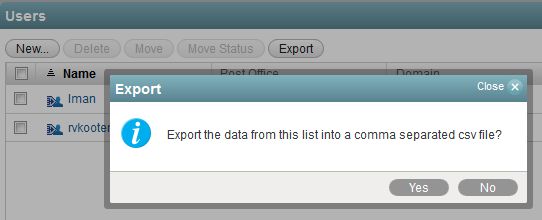
When you start using this you will see that finding objects and information in your system is now very easy.
This article was first published in OH Magazine Issue 32, 2016/1, p37

