Since the last issue there have been a few releases, The 1.0.2 desktop clients are due to come out with the native dialogs, and there are updates to the mobile clients. There is also now a HP1 available for Filr 1.0.1, available from download.novell.com. Have a look through the readme and see if it resolves any issues you are having then consider implementing it.
Q: In Filr I can only see a single sub folder in a netfolder when I have rights to all 5 sub folders in the folder, which I can see when I map a drive as the user. What is going wrong?
A: In general this sounds like an access control issue though there are a number of other reasons that this might happen. Either Filr can not see the files or Filr does not think the user can see them.
I would check to see if Admin can see the folders, if they can not then check that the Filr Proxy User has rights to the files and then re synchronise the netfolder.
If Admin can see the files but the user can not then check how the rights are being assigned, if it is by a group then check that the group been imported into Filr and the user is a member. Also see if explicitly assigning the user works. Also try explicitly assigning the Filr proxy user to the access list for the parent folder on the file system.
Q: My users take a while to log into the Filr system. Is there any way of speeding this up?
A: If you have not already done so, consider implementing TID 7014283, This suggests connecting to MySQL, drop an index on the Filr database and creating a new index by using the commands below. It can make a dramatic improvement.
mysql -uroot -p
use filr;
drop index internal_Binder on SS_Forums;
create index internalId_Binder on SS_Forums (internalId);
exit
Q: Is there a way to have a Vibe login dialog on the guest Landing page? At the moment users have to select the option to login on the title bar. But I would like to remove the header totally.
A: There is a nifty little JSP that one of the Novell Consultants has written which you can use that will give you a login dialog on a landing page. Log into vibe.novell.com with your Novell credentials then do a search for login.jsp and download it.
You can edit the JSP so that it gives the look and feel to conform to your corporate branding policies (See fig 1).
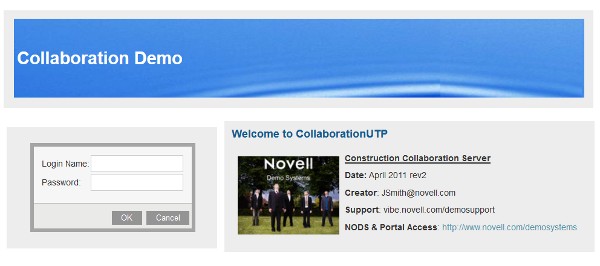
Q: Is it possible to change the number of entries displayed in a Filr folder. I am getting fed up with having to click so much to display the next page.
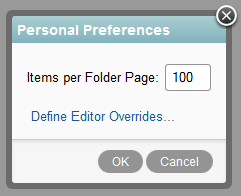
A: You can change this, it is the same steps for both Vibe and Filr. Click on the drop down menu on your name in the top right of the screen, and select Personal Preferences (see figure 2). You can change the number of entries displayed there.
Bear in mind that the larger the number of entries you display may effect the length of time that it takes to show the page.
Q: One of my users has deleted a file in Vibe and unfortunately purged it from trash. Is there anyway I can get it back?
A: Assuming that your file system does not support salvage there is another way. Believe it or not when you delete then purge a file in Vibe a copy is kept. However getting the file can be a little complicated.
First login as an administrator and run the Administration console, select Reports and Content modification log.
Enter in your folder name, and make a note of the Binder Id, you will need it later. Then set Filter by operation to deleteFile and click the Apply button (see figure 3).
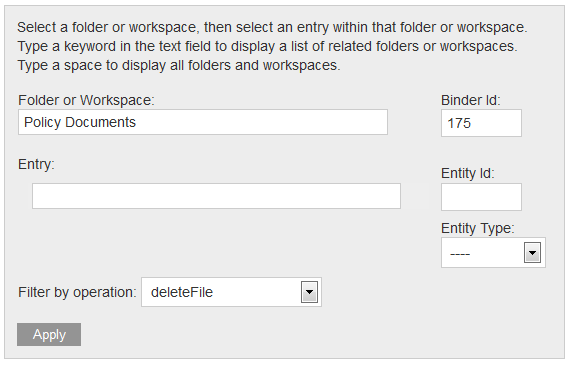
Go to the bottom of the log and find the entry for the file that was deleted by your user. That is the line with operation=deletefile at the correct time with modifiedby the user that deleted the file. Make a note of the databaseId, in the above report this is 8687.
Now look in the archivestore folder under the teaming data directory:
on Linux /var/opt/novell/teaming/archivestore
on Windows c:\novell\teaming\archivestore
go into the Kablink directory then the sub directory corresponding to the 1000 of your binderId, in our case 175 would be 0, 2345 would be 2, 5678 would be 5 etc.
Then go into in the binderId folder (175) then find the folder that references your databaseId recovered from the report (folderEntry_8687) so now you should be in:
/..../teaming/archivestore/kablink/0/175/folderEntry_8687/
Under this folder there is a simpleFileRepository folder and finally there are directories numbered 1 upwards for each version of the file. Select the latest folder for the latest version of the file.
If you need to replace meta data around the entry then most information can be extracted from the Content Modification Log, but lets leave how to do that that for another issue.
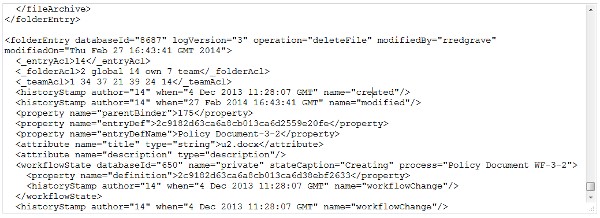
Q: Recently some of our users have been unable to upload files into Filr through the add files option in the browser. I have not been able to track down what is going wrong. Can you shed any light on this?
A: With the latest releases of Java security features have been added that prevent some Java applets from running. This not only affects Filr but also Vibe where the Workflow designer will also not work.
If you go to download.novell.com there are updated applets that you can download to patch your system.
You can also go into the Java security settings and try modifying them. Click on the Start Menu, Java, Configure Java then take the security tab and add your server to the Site Exception List.
Q: When my users navigate to a folder in Filr sometimes there is a long delay. It can take up to 15 seconds or so before the directory is displayed. Is there anything I can do to speed this up as they are getting a little frustrated with the performance.
A: Yes, it sounds like you are using the default setting of 15 seconds for your Just-in-Time Synchronisation (JITS).
This is a mechanism for getting real time results from folder listings and more information is available in Section 5.6 of the administration guide.
You can change the JITS time out. I usually drop it to about 5 seconds, but pick a value that is within your users attention span. To set it go into the Administration Console and under the Management options select Just-In-Time Sync (see figure 5).
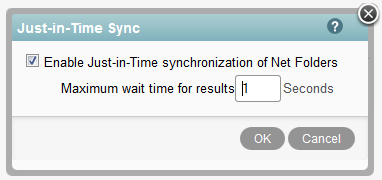
Q: The server my Vibe implementation is running slow and is getting rather ancient. I plan to replace it in the next few months. Is there a way to move the vibe implementation to the new server?
A: Yes this is possible, and indeed I have had to do this a few times in the past. Usually, as in your case, new hardware is being implemented, though you might also do it if you are moving between platforms. There are a number of steps you should follow.
- Install Vibe on the new server. When you go through the install make sure that you use the same settings, where possible as on the original server. In particular make sure that you use the same user to run Vibe and the same encryption algorithm.
- Start up your new install of Vibe, check that you can login as Admin, then shut down Vibe.
- On the new server rename the Teaming data directory to a backup directory.
On Linux by default this is /var/opt/novell/teaming
and on Windows c:\novell\teaming. - Stop your existing Vibe server and export the existing database by running the mysqldump command.
mysqldump -uusername -ppassword sitescape > sitescape.sql
This will create a file call sitescape.sql which contains all your database in the current folder. - Copy the entire teaming data area from the original server to the same directory on the new server (on Linux by default this is /var/opt/novell/teaming and on Windows c:\novell\teaming).
This is the data directory you set up during the initial installation that holds the documents, indexes, cache and so on - Copy the exported database to the new server.
- Delete the empty database on the new server by loging into mysql with:
mysql -u user -p - This should give you a mysql> prompt. Then drop the database with:
drop database sitescape
Exit with
quit
To create a new database run
mysql -u username -p password -e create database sitescape - Change directory to the folder you copied the database export to. Then import your exported database with
mysql -uusername -ppassword sitescape < sitescape.sql - Start Vibe and try logging in, if you are logging in as admin remember the password will be what it was on the old server, not the default of Admin as it was on the fresh install.
- Finally re index your vibe system.
The system should run as it did previously. Though you will find that you need to reapply any certificates that you were using before.
If you have made any customisation to files in the /teaming/apache /... directory then these will need to be reimplemented in the new system. So when ever you make a change do ensure that you log it so if necessary it can be replicated on a new server.
Q: I have been doing some custom development on Vibe. Whenever I edit a JSP I have to restart Vibe to clear the cache. Is there a way to get Vibe to re-read it on the fly?
A: Yes there is a setting you can add to Tomcat that will ensure that it re-reads content from disk, and not just JSPs. Edit the /apache-tomcat/conf/web.xml file. Find the development parameter and change the <param-value> to true as shown below:
<init-param>
<param-name>development</param-name>
<param-value>true</param-value>
</init-param>

